When resetting your Kojensi account you will have to reset your password, two-factor authenticator & security questions.
If you have never logged onto Kojensi successfully, then please go to the following article.
These instructions below are for users who have already logged on to Kojensi previously.
Account resets are required when a user has a new smart phone and needs to set up 2FA on the new device. Or if the new Kojensi account email link has expired after the 24 hour window. Contact your Local Administrator to request an account reset.
Steps for resetting your Kojensi account and two-factor authenticator.
- Open the Resetting your account email from your Kojensi administrator.
- Click on the link provided to Reset my Account
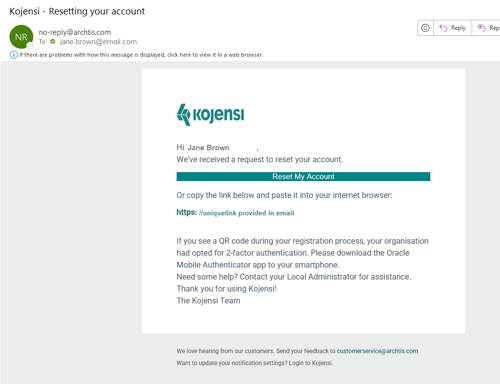
- Enter a valid password twice, paying special attention to the restricted characters.
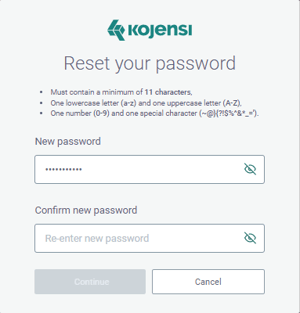
- Click the Continue button
- You are now taken to the Register For a One Time Passcode screen with a ‘Quick Response’ QR Code on it. Do not click on the Register button!
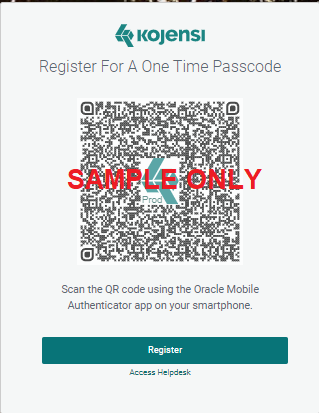
- Download the Oracle Mobile Authenticator (OMA) app on your chosen device, open the application and click on the + sign to create a new account, scan the QR code from Kojensi. Note - If using the app on your desktop - please read this article instead.
- The Oracle Authenticator App will now require you to enter the user name (your email address) & password that you just created in the Kojensi Portal (You must enter this exactly as you entered it in Kojensi, as a small typo will say that it has failed).
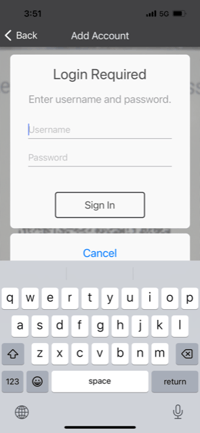
- The OMA will ask if you wish to create a new account or overwrite your account, select Overwrite if you already have an account set up. If this is your first time, select Create New.
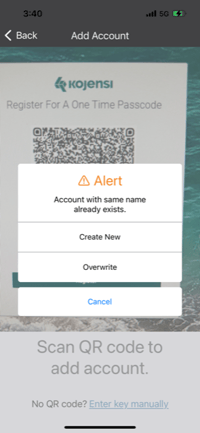
- Click on the green Register button in Kojensi to finish connecting the app to your Kojensi account.
- Click on the Login button and enter your username and password and click on the green Login button
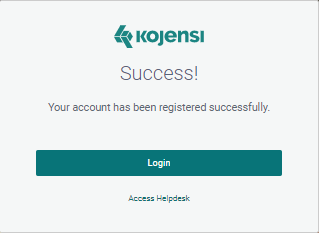
- Open the OMA app, and enter the 6 digit code from the app into Kojensi and select Verify
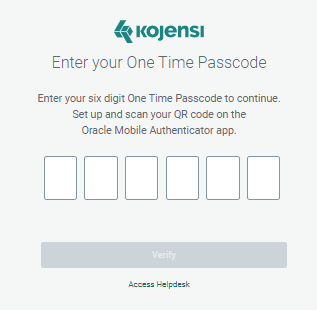
- Lastly, reset your security questions and then click on Continue to finish.
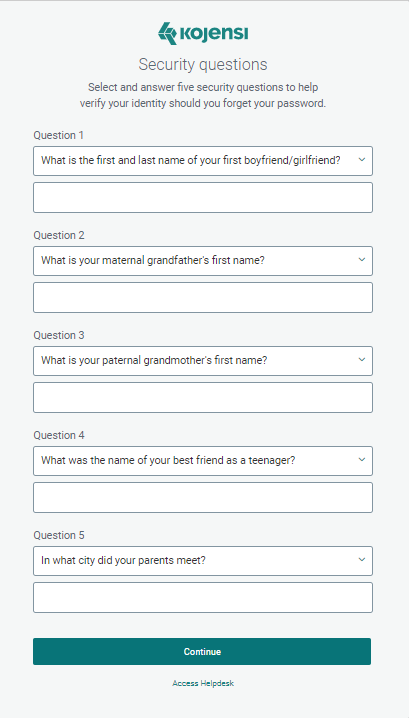
- Once this is complete you will arrive in your Homespace and can continue using Kojensi.
NOTE: If you skip the QR code step, you can click on the back arrow.
